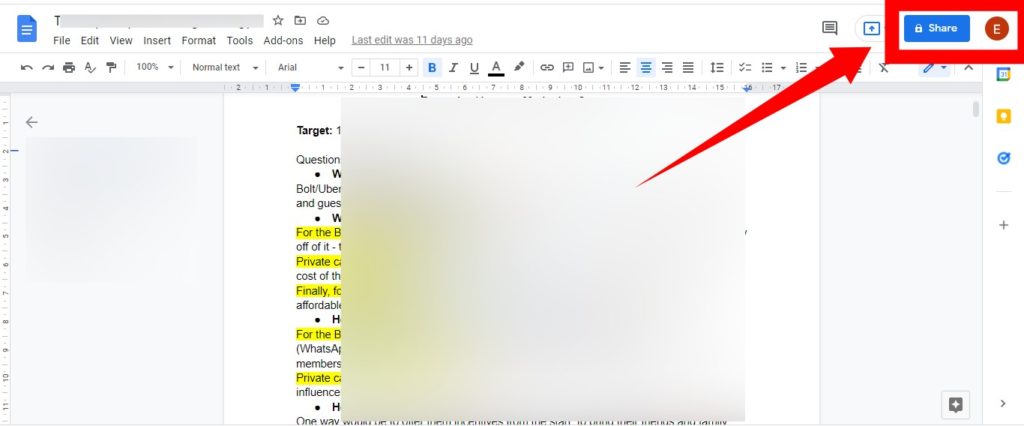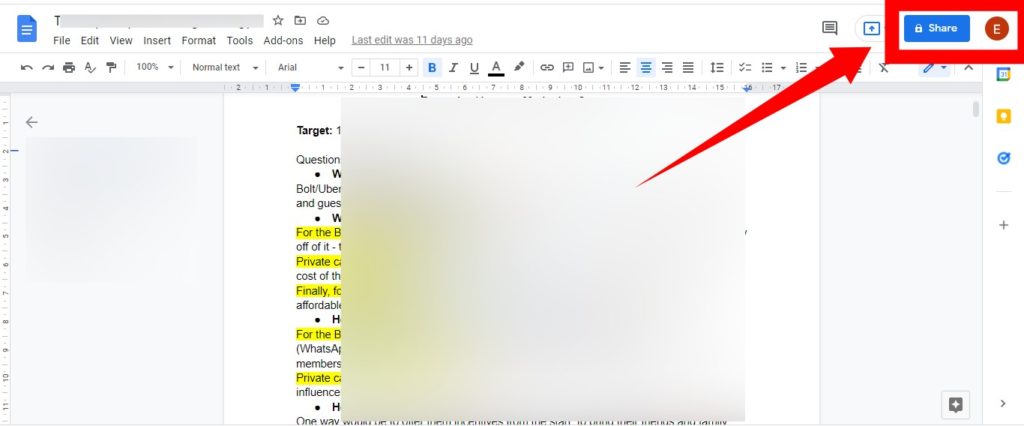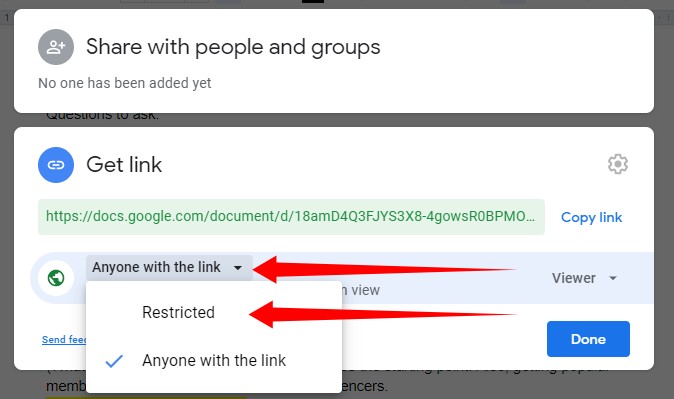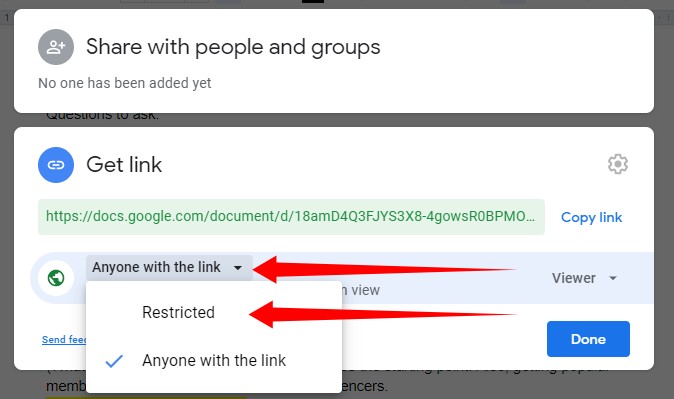To put it simply, Google Docs is a useful tool for collaboration. But what happens when you no longer want these people to have access to the document you shared with them? How do you deny them access to the document or file? That’s what we will be taking a look at in this article: A step-by-step guide to unshare a Google Doc file with people. Related Article: How to Collaborate in Google Docs
How to Unshare a Google Doc
Google Docs provides you with two ways to share your files with others: either via an invite link or via the Share (email invite) button. To unshare a file, you need to be sure how you shared the file initially.
Using the Share Button (email invite)
First, you need to open the Google Docs document you’d like to restrict access to.
In the top-right corner of the document window, tap the Share button.The document sharing window will then pop up.
Find the name of the person you want to restrict from accessing the document. Right next to their name, you’ll see their current privileges. Click on the drop down arrow and from the list of options, select Remove.
Via Link
If you gave access to your file on Google Docs to someone via a link, you can only deny them access via the link settings.
To get started, open the Google Docs document you’d like to restrict access to.In the top-right corner of the document window, tap the Share button.
From the document sharing window that pops up, scroll down to the Get link section and tap change. In the next window, you’ll see the permissions set for that link, tap on it and select Restricted.
Finally, if you decide you want to share the same Google docs again with the person you’ve previously unshared it with, you can, at any time, go through this process and adjust the settings.