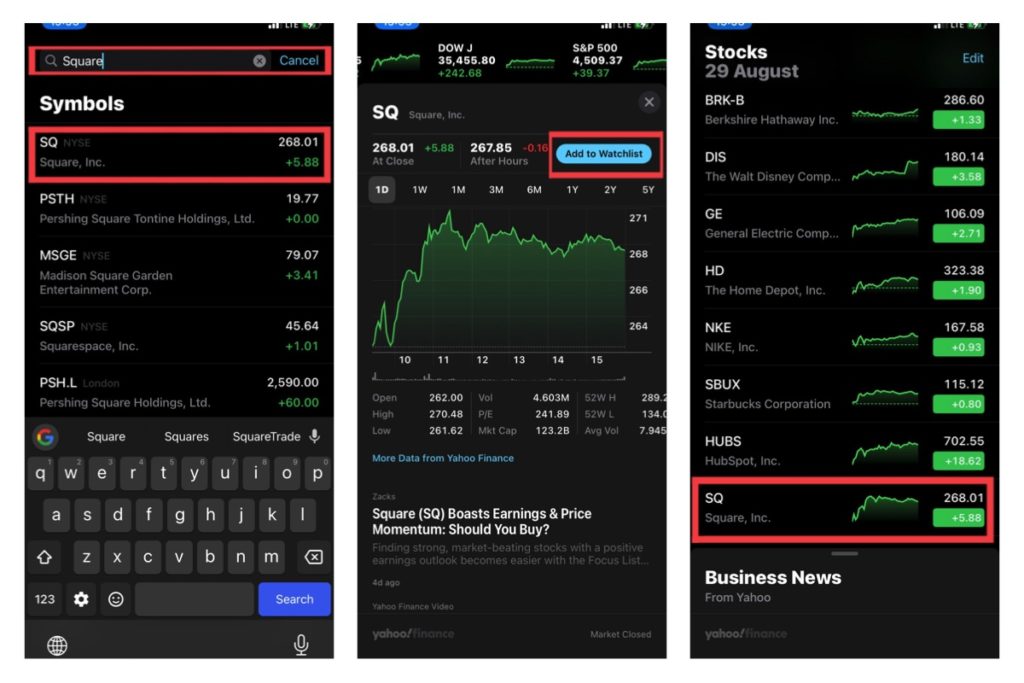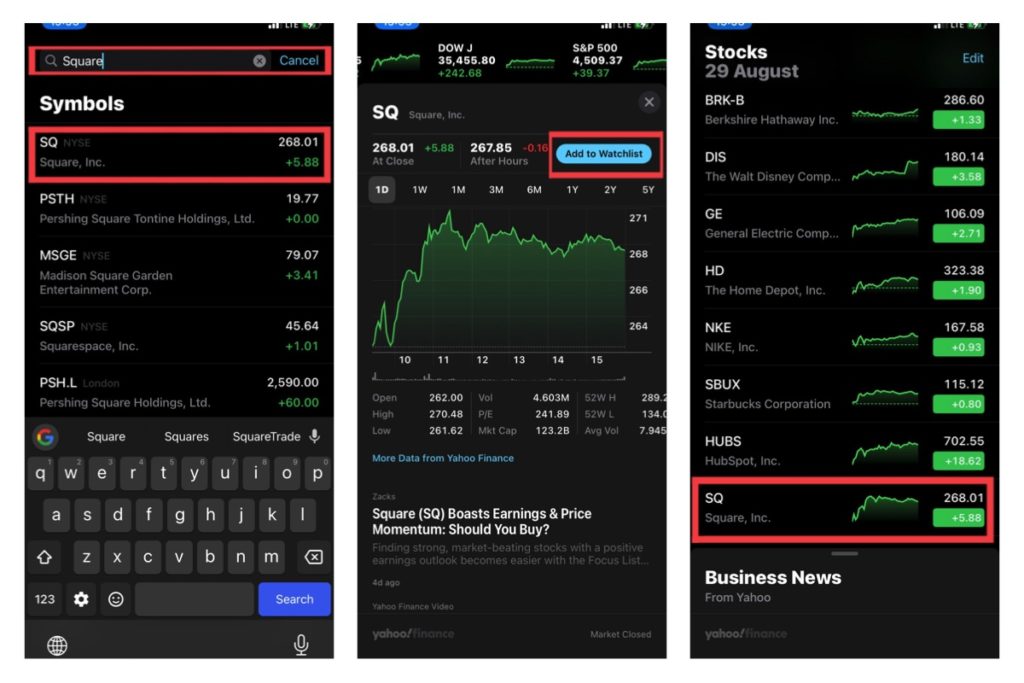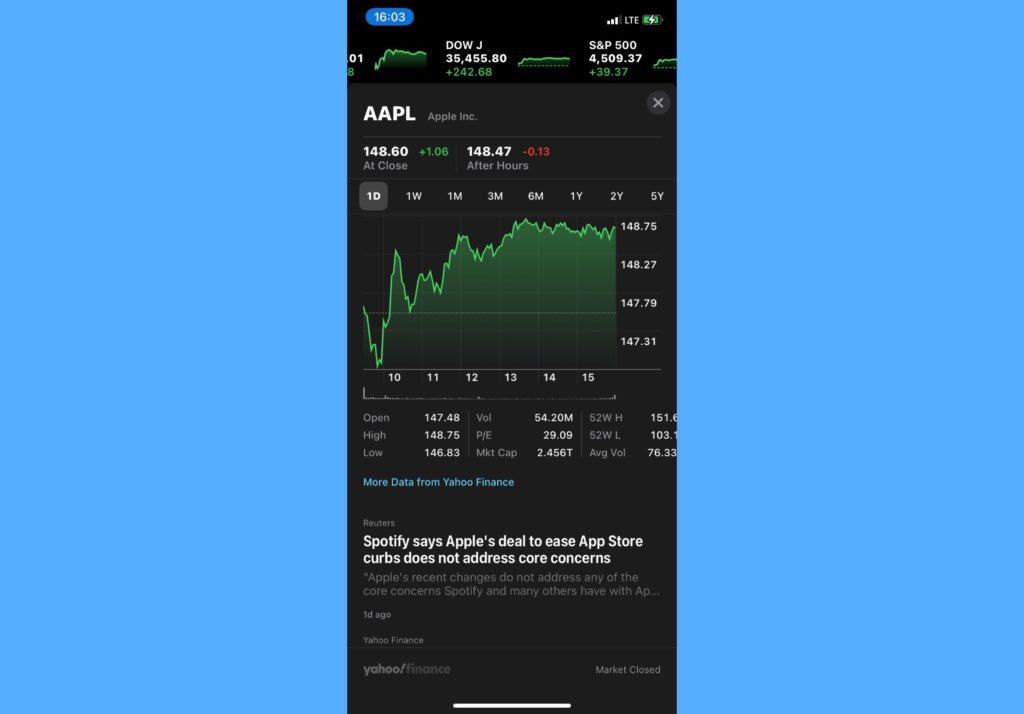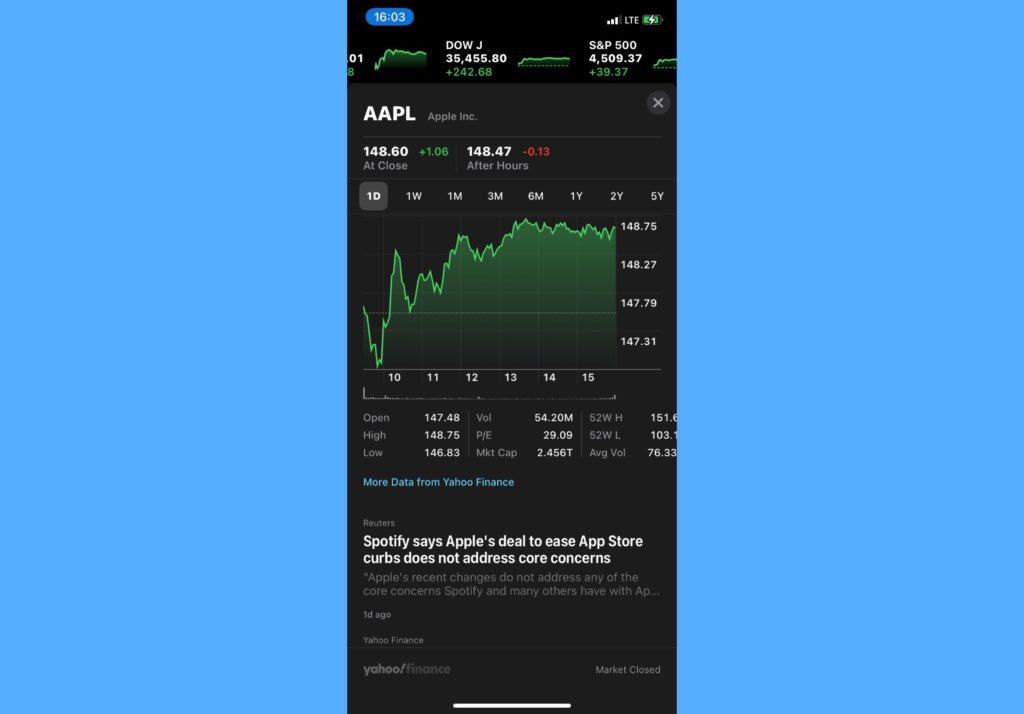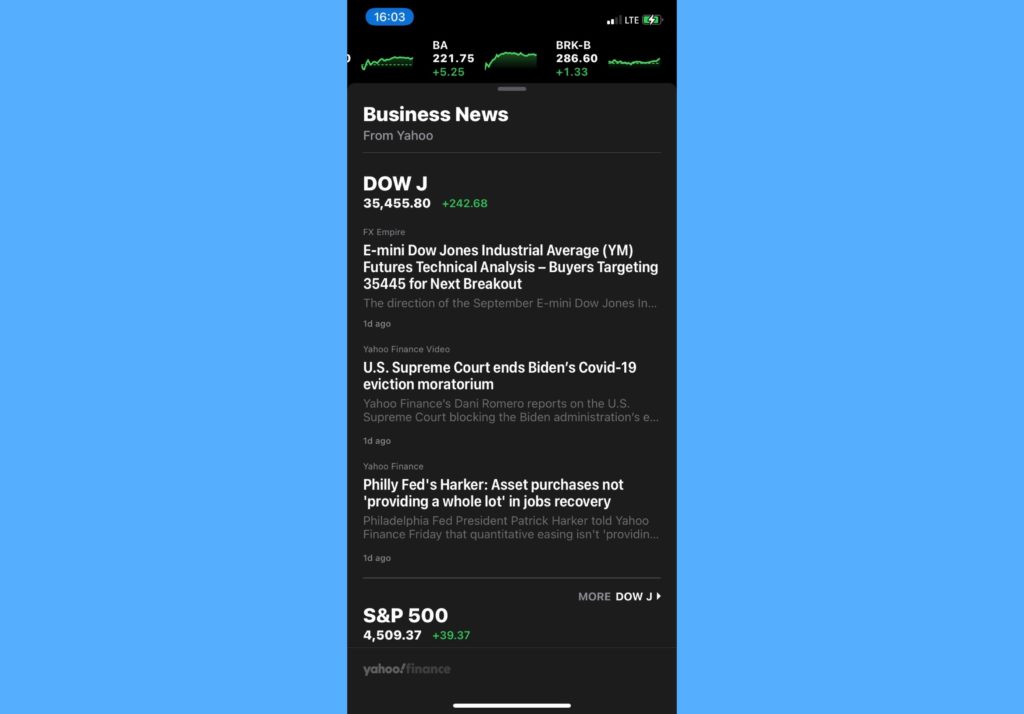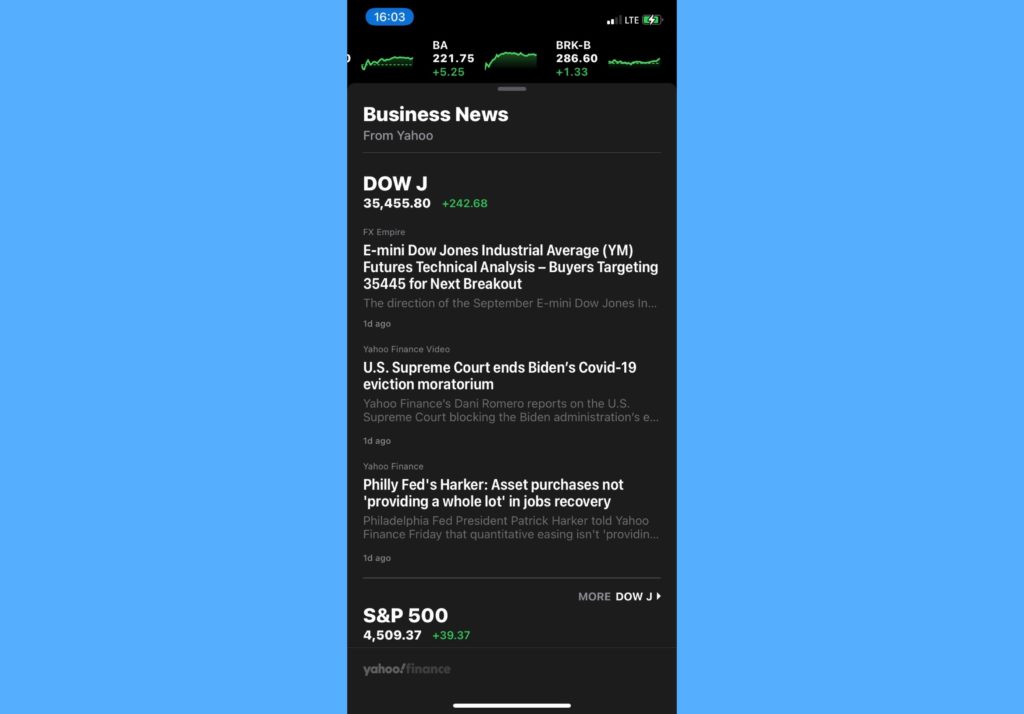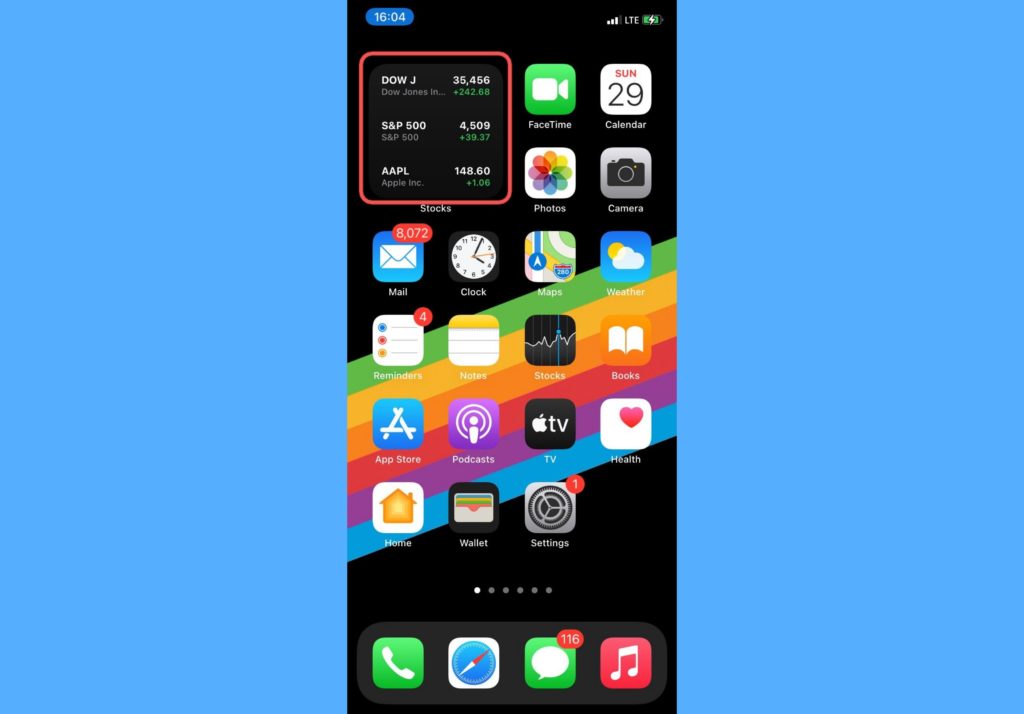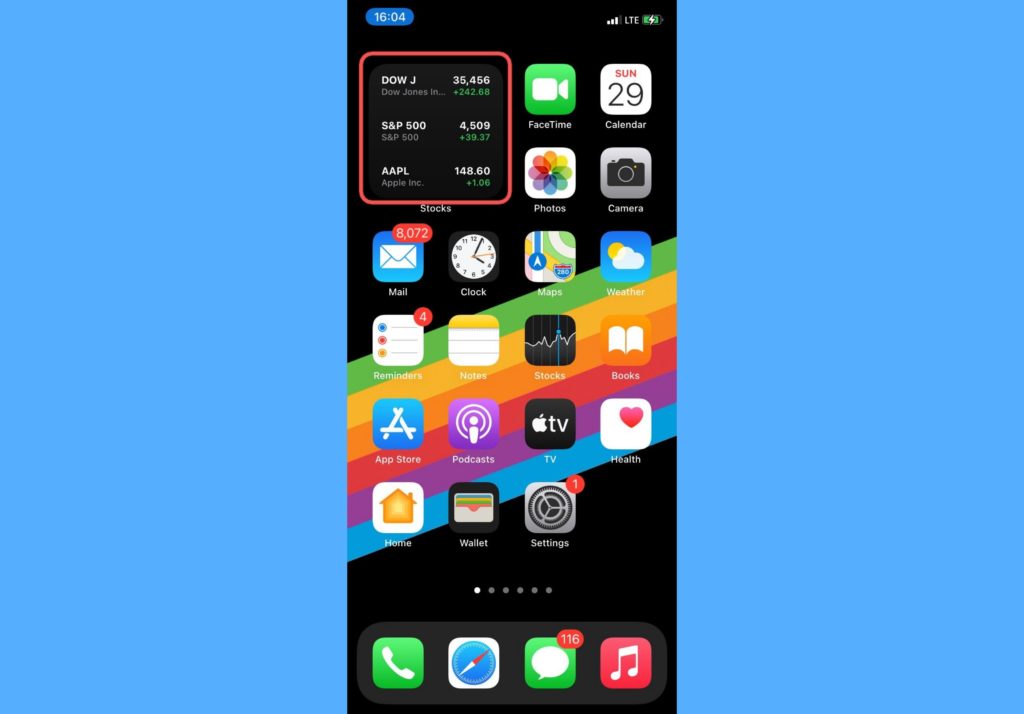In this post, we’ll show you a number of things you can do with the iPhone Stocks app. You should read through. READ MORE: iPhone Health App: Here’s Everything You Should Know.
Manage Watchlist On the iPhone Stocks App
You can manage a watchlist on stocks that you’re interested in with this app. On a general view, the watchlist gives you instant view access to the stock, current stock price, and how much each stock has gained or lost in the past 24 hours. To add any stock to your watchlist, search for the particular stock name, tap on it, then tap on the blue Add to Watchlist button.
View Stock Charts and Details
The iPhone Stocks app lets you see charts of each stocks. From the app, you can stock charts for various timeframes – 1 day, 1 week, 1 month, 3 months, 6 months, 1 year, 2 years, and 5 years. This enables you to see the trend of a stock price and understand its movement over time. You also get to see other details like open stock price, price high and low, volume of stocks traded, market cap, 52 week high and low, average volume traded, and more. These details will be for the particular stock you choose to view. To view stock charts and details, simply search for the stock name and tap on it.
Read Business News On iPhone Stocks App
Most retail stock traders love to keep up with news about companies they’ve invested in. This might be because sometimes, company news tend to affect stock prices. Hence, keeping abreast of the new is always a good idea. This app lets you read business news on it. Especially from the companies that are on your watchlist. It curates news from Yahoo Finance and displays it to users on the app. To read business news on the iPhone Stocks app, simply open the app, then swipe up to bring up Business News.
What Else About iPhone Stocks App?
There are a couple of other things that can make using this app for it purposes much easier. Please find them below:
Use Siri to get information about the whole market or a particular Stock by saying something like “Hey Siri, how’s the stock market doing” or “Hey Siri, how’s Apple stock doing today“. Siri will run you through the recent performance.Add a stocks widget to your iPhone home screen so you can monitor prices at a glance. To do this, press and hold the part of the screen you want the widget to be > tap the + button to add widget > search and select the stock widget > Tap Add Widget > Done.
That’s about it for the iPhone Stocks app. You should definitely explore using the app if you’re interested in stocks. Please share your best thing about the stocks app in the comments section below.