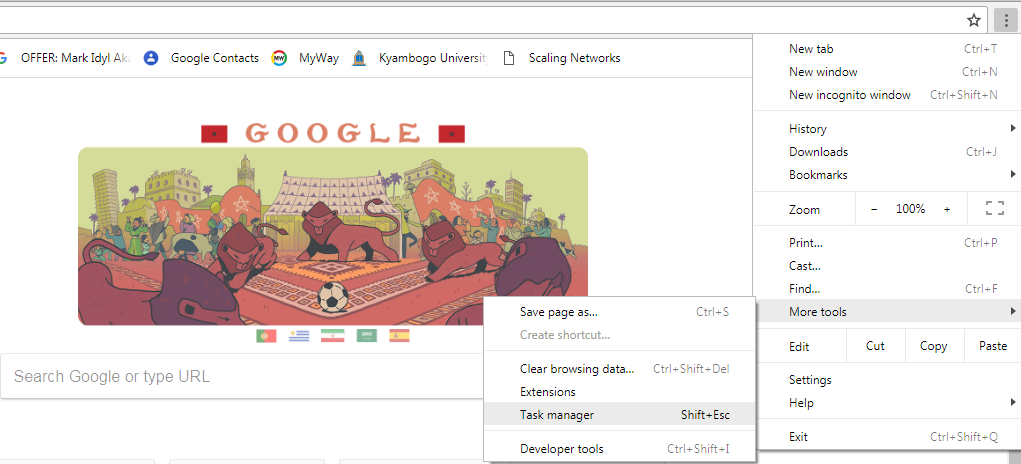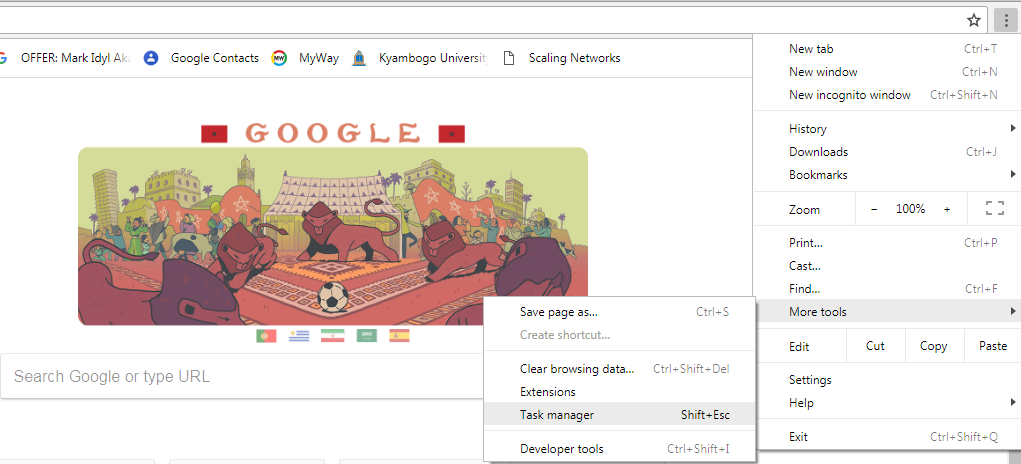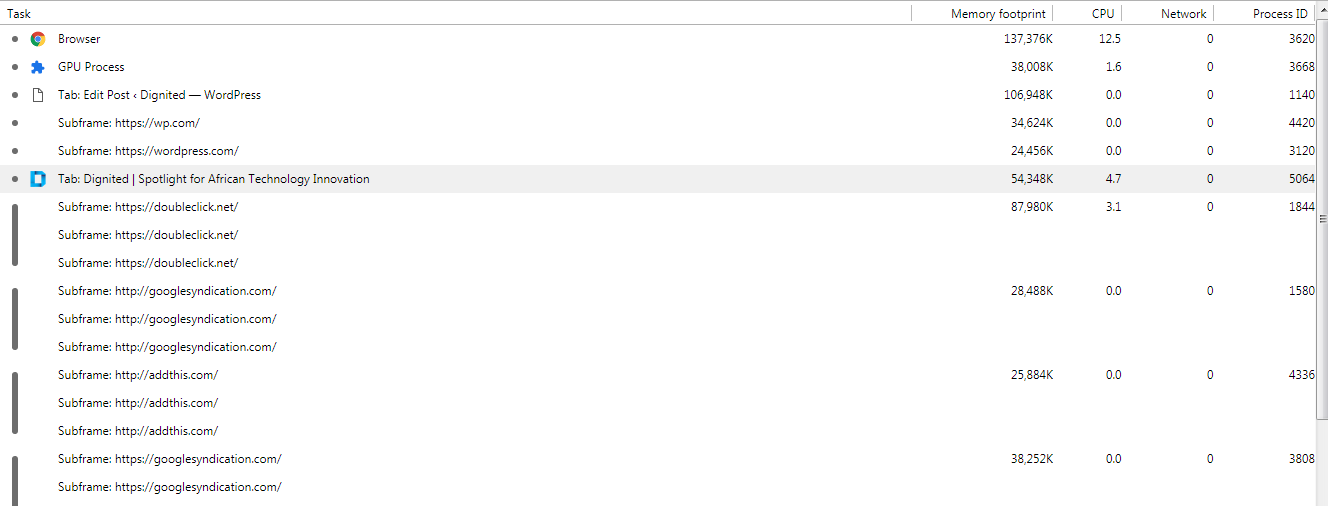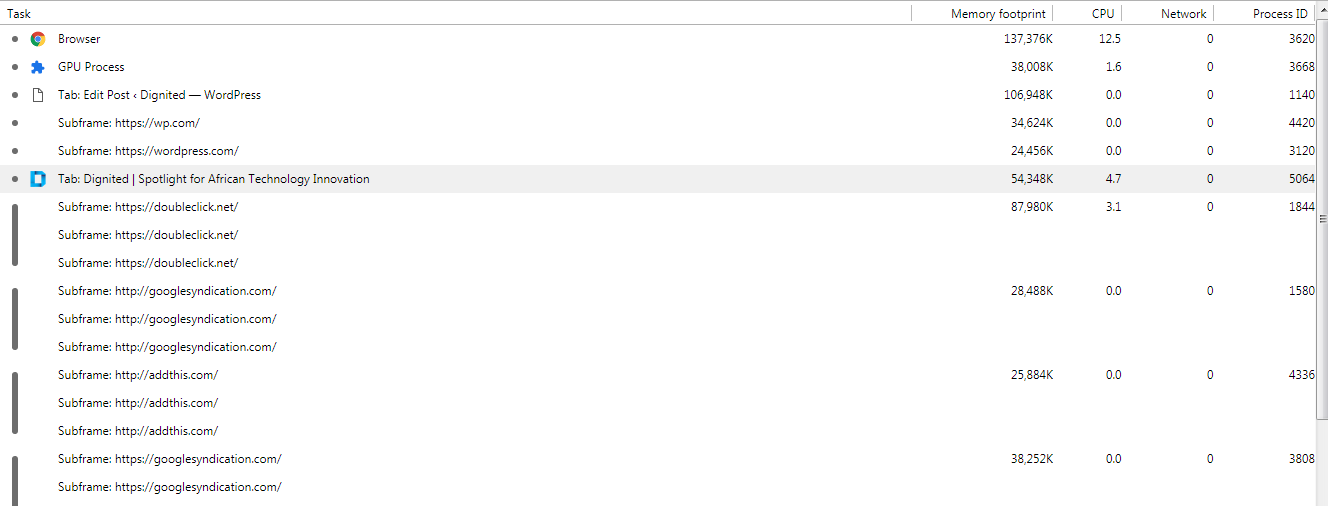What Chrome does is to isolate each tab, plugin, or extension you use in a different RAM process preventing each process from writing to another one. In case any crashes, the entire browser remains stable without having to refresh the tab. The browser also does pre-rendering by predicting the top search result from Google as your next visit, consuming memory in the process. Consuming so much RAM eventually slows down your machine, and if you presume that Chrome is responsible – then you ought to check your computer’s processes. If you are using a Mac, check Activity Monitor while for Windows PCs, check the Task Manager. In Chrome, click the button with the three dots toward the top right of the Chrome window > More tools > Task Manager.
The Chrome Task Manager shows you exactly what is using up your computer’s RAM and CPU, the two biggest parts that make your computer work smoothly.
CPU usage
Click on the CPU tab at the top to organize the list in order of CPU use. You can stop and close an unused Chrome tab that is using much of your CPU by clicking on End Task at the bottom right of the Chrome Task Manager. You can stop Chrome extensions the same way though it is better to go through them and disable or remove those you don’t use by heading to the Chrome settings, then More Tools, and then to Extensions. Related Article: How to clear cache in Firefox and Chrome
RAM usage
To check how much RAM each of your Chrome processes is using, click the Memory Footprint tab. You’ll see which tabs, websites, or extensions are using the most RAM; then you can decide whether you can close the tab or disable the extension. You can close a tab by clicking the End Task button on the bottom right of the Chrome Task Manager.
Alternative action
If you’re a busy user of your computer especially on the internet, the best option for a fast experience is to upgrade the PC with more RAM or buy a new computer with more RAM than what the current has. You could as well use the default web browsers that are better optimized for operating systems, like Microsoft’s Edge for Windows and Apple’s Safari on macOS. They will treat your RAM with respect.